Video Tutorial: Coming Soon
So, you've decided to give Europe in Ruins: Reinforcements a shot... This guide will tell you everything you need to know about setting up your first company, creating battles, installing files, and playing the game.
Step 1: RegisteringThe first step to being able to play Europe in Ruins: Reinforcements, is simply registering on the forum.
If you haven't done this yet, do so now by clicking 'Register' in the top left menu.
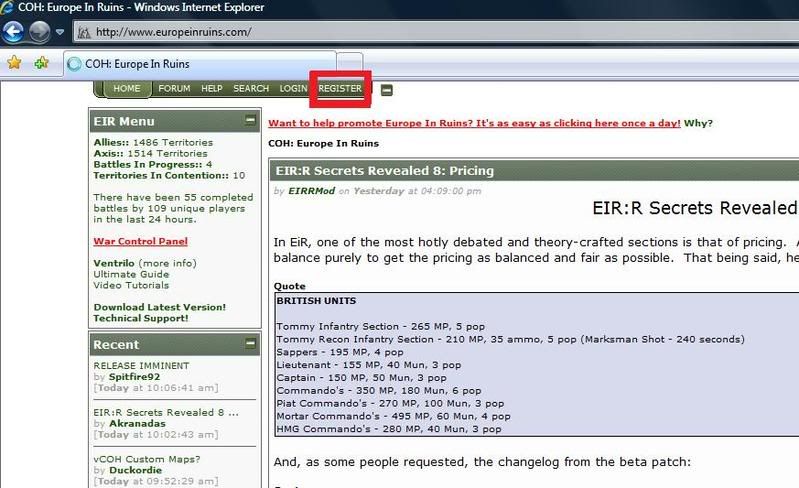
Now that you have registered for the website, allowing you to post on this forum, you will be able to register for the War in order to play. You can register for the war by using the upper left hand menu or by clicking this link:
http://www.europeinruins.com/?page=57Be sure to pay close attention to your Relic Online profile name, it has to be case sensitive!!Once you have filled in this form, we are ready to move on to the next step!
Step 2: Using the LauncherFirst you will have to download the EIRR installer which includes both the game files and the launcher program.
The latest version can be found here:
http://forums.europeinruins.com/index.php?topic=275After downloading, run the installer and install to your main company of heroes directory.
Note that from here on, the launcher will always keep itself and the game files up to date!Once you've installed, run the launcher and log in. Enter the login information that you have used earlier to register with. (See Step 1)
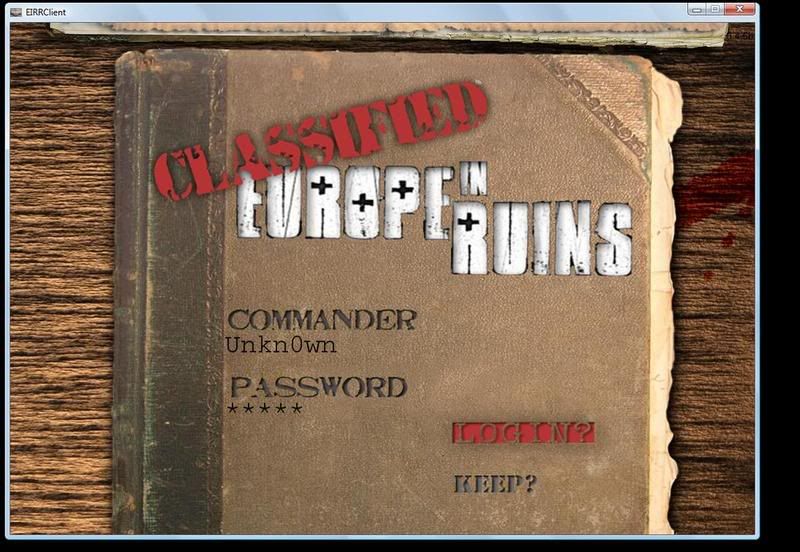
When successfully logged in, select the doctrine tab at the top of the screen. Here you get to select both your faction and your doctrine. Choose wisely as you will have to wipe your account or create a secondary in order to play a different faction/doctrine.
Press
finalise once you have made your decision.
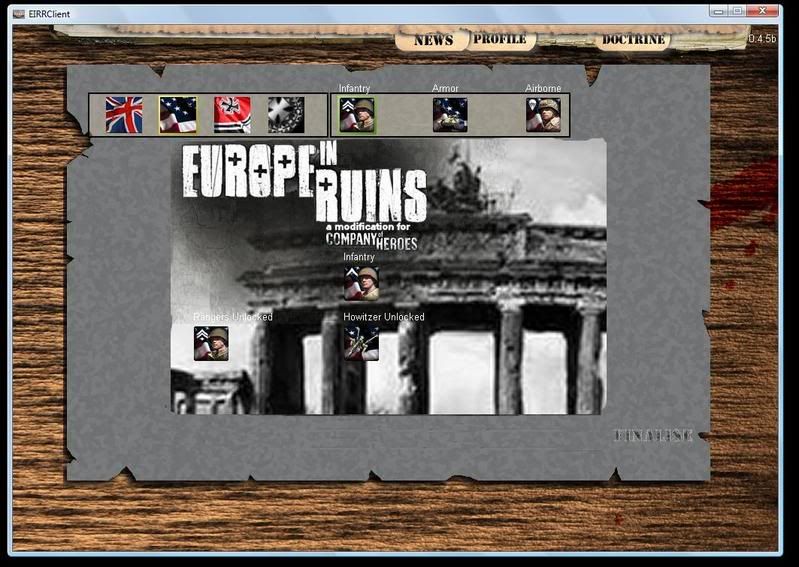
After finalising you will still be on the doctrine screen, note that this time however, you get to select your doctrine abilities and doctrine unlocks. With a fresh account, you will not get to unlock all units/abilities but once you gain more 'Prestige Points' (PP) by playing games you will slowly be able to do so. Again, click on finalise to confirm. Note that the boxes around the selected units and abilities will turn green.
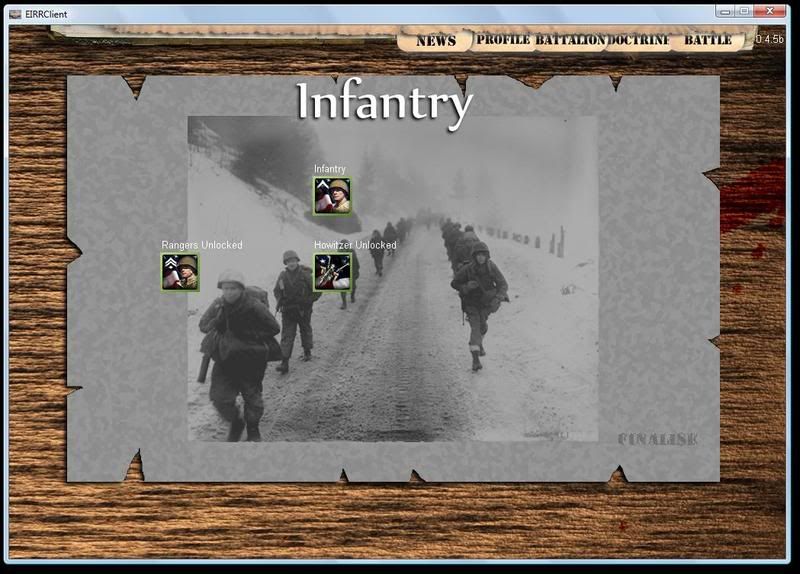 Step 3: Your First Company
Step 3: Your First CompanySelect the '
Batallion' tab at the top, this will take you to the company building screen.
Purchasing Units
Every player starts off with the same amount of resources, found in A.
MP stands for Manpower, MU stands for Munitions and F stands for 'Fuel'.
You can spend these resources whichever way you prefer although note that there is an 'availability' system in effect which will restrict you from purchasing large amounts of the same type of unit. (More information on this later)
In order to purchase a unit, simply drag that unit's icon to a box in C.
Every box here represents a platoon, note that there are 8 platoons available for every platoon tab.
There are 6 platoon tabs, marked as B on the image. The platoon tabs are there to help you categorise your platoons.
From top to bottom, the platoon tabs or categories are:
Core
Assault
Infantry
Armour
Anti Tank
Support
Every platoon (= 1 box in C) has a max population of 25. Currently there is no minimum population so you can theoretically put single units in platoons. Mind you however that due to 'call-in timers' (= the amount of time it takes for a unit to appear on the field ingame) it is VERY much advised that you build platoons with a minimum population of 8 and a maximum of 12/14. (Obviously heavy tanks and tanks in general have much higher population values and should thus always be put in a single platoon)
Please note that in order to get 'airborne units' (Airbourne ATGs, Airborne and Fallschirmjaegers) to paradrop ingame, you will have to make sure that they are put ONLY in a platoon consisting of other units capable of para dropping. (For example: 2 airbourne squads and 1 Airborne ATG.) Not doing so will result in those airborne units walking onto the field rather than para dropping.In order to get rid of a previously purchased unit, simply drag it to the area above '
delete Squad' marked as D.
Upgrading UnitsWhen selecting a purchased unit, a number of icons will appear in the '
Weapons depot'. These icons represent all the upgrades available to this specific unit. Mousing over an icon, just as with units, will give you more information on this upgrade.
Select the icon if you want to purchase it, note that a yellow box will appear around the icon.
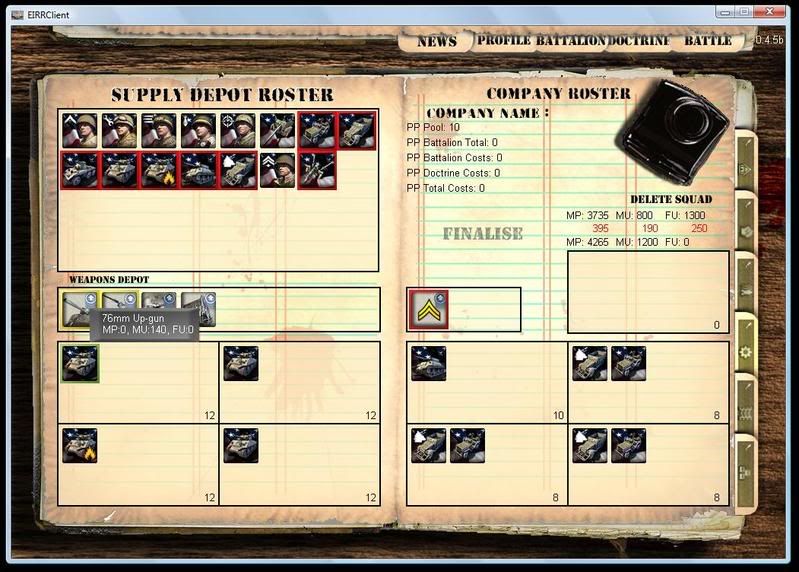 Also note that just like with units, a red box will appear around the icon when you have run out of of the required resources to purchase that specific unit or upgrade.
Also note that just like with units, a red box will appear around the icon when you have run out of of the required resources to purchase that specific unit or upgrade. Click
'Finalise' found in the middle of the screen once you are done.
Step 4: The Battle RoomPlease always make sure that before joining or hosting a game, you have set up your company and/or successfully resupplied it after every game. This means that you should try to spend all your resources on a balanced company layout.
Select the '
Battle' tab at the top of the screen. Now you will find yourself in the Battle Room, this is where all players set up rooms or join other rooms in order to play EIRR online.
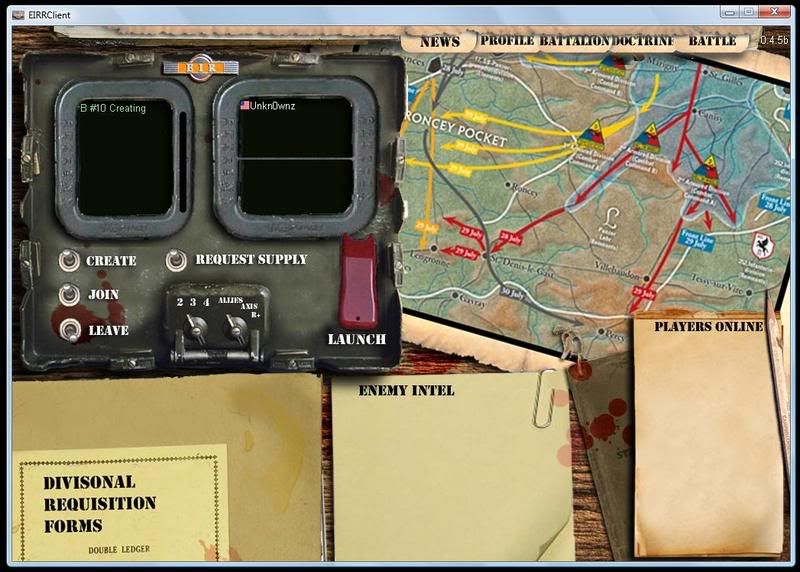
Select a battle from the list, then press join if there is still room for one more.
Or alternatively, click create to set up your own battle.
When creating a battle, the switch with 2, 3 and 4 represents the amount of players on each side.
Currently you have the option of playing either a 2vs2, 3vs3 or 4vs4s. (1vs1s will be made available again later on)
The switch next to that represents the gamemode: Allies attacking, Axis Attacking or '
Reinforcements', a new gamemode in which two players face off individually before their teammates come in to help them after a certain time period.
Once the game fills up, select '
Request Resupply', this is the Ready button. Note that an S appears next to the names of all players who have readied up.
When everybody has readied up, you'll get a new booklet pop up on the bottom, in later versions this is where in case of 'unfair match ups' the players at a disadvantage will get to select certain in game advantages. Select '
Request Resources' to indicate that you are ready to launch. (RTL will appear next to your name)
When everybody is ready to launch, you'll be able to flick the bomber switch.
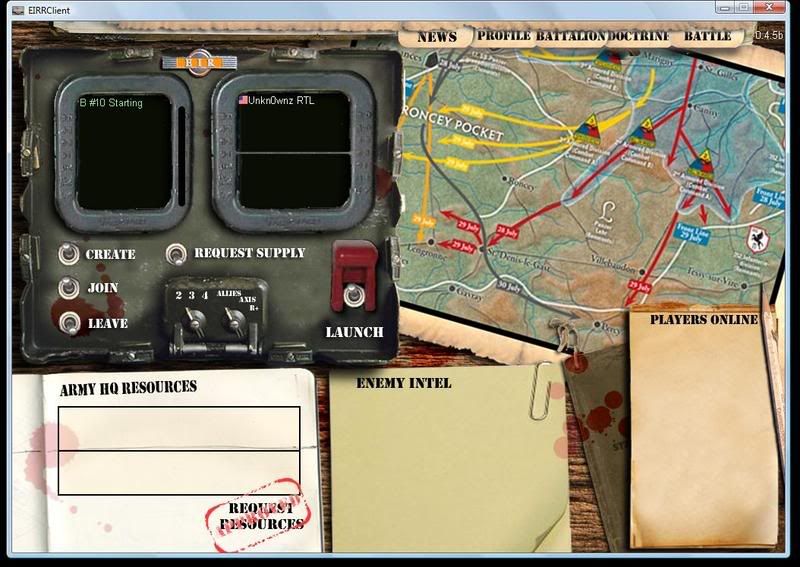
Doing so will automatically download the battle files and launch Europe in Ruins.
Step 5: Time for ActionOne person of your game will have to host the game on Relic Online. Usually this is decided in ventrilo or launcher chat. Once the game is hosted, it will be one of the only 'white games' found in the list. Join the game just as you would join a vanilla Company of Heroes game.
You are now ready to play and enjoy Europe in Ruins!